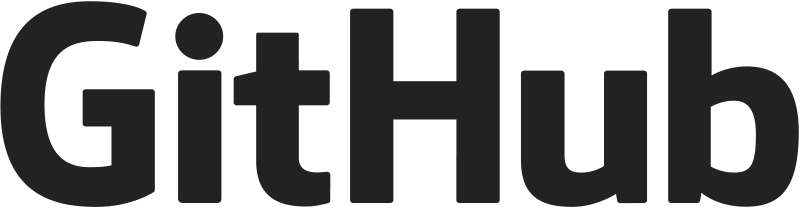Building digilib with Maven
The best way to get the latest and greatest digilib is using the git version control and the Maven build tool. Git will download the digilib code and Maven will compile, and install the latest digilib version and all required libraries.
What you need
Quick developer build and run
-
Clone the digilib repository into a directory
digilibgit clone https://github.com/robcast/digilib.git
-
Change to the directory
cd digilib
-
build and run the webapp in the embedded Jetty runtime for development
mvn jetty:run-exploded --projects frontend-jquery
and watch your digilib at http://localhost:8080/digilib.html
Developer build
If you are developing with digilib it is helpful to check out the source code separately so you can keep it around, modify it or change the configuration before you deploy.
To check out the latest source code into the directory digilib run
git clone https://github.com/robcast/digilib.git
and change into the repository directory
cd digilib
If you want to update your copy of digilib to the latest version at some time in the future just run
git pull
The digilib configuration files are in the sub-directory frontend-jquery/src/main/webapp/WEB-INF/ (see below).
To build the resulting source code run
mvn package
This will create a web application directory digilib-frontend-jquery-2.9-SNAPSHOT and a WAR file digilib-frontend-jquery-2.9-SNAPSHOT.war (or similar) in the subdirectory frontend-jquery/target/ .
Deploying the web application by hand
To deploy digilib just copy the web application directory or the WAR file into the webapp directory of the Servlet container.
Since the URL of your digilib server starts with the name of the web application and the name of the web application is derived from the name of the web application directory or the WAR file please rename the web application directory or WAR file to digilib before you start
Then you should see digilib running at the URL http://localhost:8080/digilib/digilib.html
If you use the unmodified default configuration you should see the digilib logo and other sample images from the sample-images directory of the web application.
For more detailed documentation see the deployment instructions.
Configuring digilib
To change the configuration of digilib just create and edit the file digilib-config.xml in the web application WEB-INF directory (frontend-jquery/src/main/webapp/WEB-INF/digilib-config.xml). You can copy and rename the sample file digilib-config.xml.template to get some default options to start with. Please check the documentation of the configuration options.
You can see a summary of your running digilib configuration at the URL http://localhost:8080/digilib/server/dlConfig.jsp
Configuring frontends
Since version 2.9 the digilib HTML and Javascript client has been split into multiple Maven modules.
The default client used in this documentation is in the module frontend-jquery and its configuration files are in the directory frontend-jquery/src/main/webapp/WEB-INF/ and the web application is built in the directory frontend-jquery/target/.
If you don’t need the digilib HTML and Javascript client (maybe you are only using the IIIF API) then you can use the basic webapplication in the webapp module. Its configuration files are in the directory webapp/src/main/webapp/WEB-INF/ and the web application is built in the directory webapp/target/.
There are older client versions in the modules frontend-greyskin and frontend-oldskin that are not built by default.
You can customize the digilib frontend with your own HTML and Javascript files by creating your own Maven module that uses the existing digilib-frontend-jquery client and overlays it with additional files. You can find an example in the frontend-jquery-example module or by copying the template repository
Additional Maven build options
Some build options have to be activated as Maven profiles with the -P command line option when building digilib. For example, to build digilib with the Manifester servlet (“iiif-presentation”) use:
mvn -Piiif-presentation package
You can add multiple profiles at the same time if necessary.
servlet3
Digilib uses the Asynchronous Servlet API (3.0) by default. You will need Java version 8 or later and Tomcat version 7 or Jetty version 8 or later to use it.
-Pservlet3 builds digillib with the Asynchronous Servlet API (3.0). This is the default profile, it will be used if you do not specify any profile.
The build process uses the file webapp/src/main/webapp/WEB-INF/web.xml as web.xml file.
servlet2
-Pservlet2 builds a servlet with the the old non-Asynchronous Servlet API (2.3).
This creates a WAR file in the webapp-srv2 module. The build process uses the file webapp-srv2/src/main/webapp/WEB-INF/web.xml as web.xml file.
iiif-presentation
-Piiif-presentation builds digilib with the “Manifester” servlet for IIIF Presentation API support (see digilib IIIF support documentation). This is a default profile.
text
-Ptext builds digilib with the “Texter” servlet to download plain text or XML files (see the source). You have to add -Pservlet3 or -Pservlet2 as well.
-Ppdf builds digilib with the “PDFGenerator” servlet to generate and download PDF files from images. (see the documentation).
create-sprites
-Pcreate-sprites re-creates the image sprite file (webapp/src/main/webapp/jquery/img/dl-buttons-full-32-sprite.png) from the separate icon image files. This option only needs to be used if you are a developer and you want to change the icon images.
running tests
-DskipTests=false enables some functional tests. The tests are run as part of the normal build process. You can also run just the tests with mvn -DskipTests=false test.